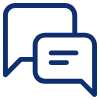Email Campaigns
IN THIS ARTICLE
How do I get real-time reports for the campaigns I send?
Once you send the campaign, follow these easy steps to see the overview, real-time reports, and all tracking details: –
- Go to “Campaigns > All Campaigns.”
- This should enlist the campaign you just sent.
- Click on the name of the campaign to see the complete overview.
- If you scroll further down, you will be able to see the Tracking Statistics in numerical and graphical formats.
There is one more way to check the real-time reports for the sent campaigns.
- Go to “Campaigns > Stats.” Here, you will see the statistical reports for every campaign that you have sent. You will also see some insights that will help you improve your future campaigns.
How to download the reports for the campaigns I send?
Downloading Statistics (Whole Report): –
In front of the title “Tracking stats,” you will see a button “Export basic stats.” If you click on it, the entire statistics report will be downloaded instantly.
Downloading Statistics (Category wise): –
In case you want to download any specific category report, click on the metric, for example, “n Opens.” That will lead you to the page specifically dedicated to that metric. If you click on “Export reports,” the report will be downloaded.